Frequently Asked Questions
📁 Supported Formats & Uploading
| Brand | Required files | Virtual tour | Point cloud |
|---|---|---|---|
| Universal file formats | |||
| Autodesk ReCap | RCP / RCS | * |
|
| E57 best choice | * |
||
| PTX | |||
| LAS / LAZ | |||
| PTS | |||
| XYZ | |||
| PLY | |||
| JPG with GPS data (equirectangular) |
|||
| JPG / PNG / EXR (equirectangular) |
|||
| Terrestrial laser scanning | |||
| RIEGL | PTX + panos + ImageList.csv | ||
| Leica | LGSX | * |
* |
| Leica | LGS | * |
|
| Leica | panos + DB | ||
| Leica | panos + TXT | ||
| Z+F | panos + OUT | ||
| Trimble | panos + RMX | ||
| Scanner not listed? Contact us! | |||
| Mobile laser scanners | |||
| OmniSLAM | LAZ + panos + camera.dat | ||
| Lixel | LAZ + panos + panoramicPoses.csv | ||
| CHCNAV RS10 | CoPre "Export" archived folder | ||
| Share S20 | LAS + left_*.jpg + right_*.jpg + ImgPose.txt | ||
| Scanner not listed? Contact us! | |||
| 3D CAD formats | |||
| free of charge | RVT IFC OBJ+MTL | ||
| 0.01 token per MB of file size | RVT ASM F3D FBX IAM IPT NEU PRT SLDASM SLDPRT SMB SMT STEP STP STPZ WIRE X_B X_T | ||
* - depends on how the file was created
If your upload fails partway through, especially with large files, try the following tips:
You can also use a file-sharing service (supported: direct download link, Google Drive, Dropbox, Yandex Disk) and instead of uploading the archive directly to the site, simply provide a link to the file. Our platform will automatically download it from the link and start processing the project.
- Start the upload and avoid switching to other browser tabs or windows during the process.
- Ensure your computer doesn’t go into sleep mode — disable sleep temporarily if needed.
- A stable internet connection is key. Wi-Fi interruptions can cause uploads to drop.
You can also use a file-sharing service (supported: direct download link, Google Drive, Dropbox, Yandex Disk) and instead of uploading the archive directly to the site, simply provide a link to the file. Our platform will automatically download it from the link and start processing the project.
You can easily locate the Leica database file using the steps below:
- Launch Cyclone REGISTER 360.
- In the project settings, define the folder where your project is stored.
- Open this folder in your file explorer. Inside, you should see a file named something like
project_deliv_*.db. - Once located, you can upload this database file to our platform along with your JPG panoramas to generate a virtual tour.
A TXT file must contain the position and orientation of each panorama in the following format:
position = [positionX, positionY, positionZ];
orientation = [rotationW, rotationX, rotationY, rotationZ];position = [-60.2344, 30.0544, -0.185128];
orientation = [0.804644, -8.74489e-06, -1.45999e-05, 0.593758];
Cyclone REGISTER 360
The image below shows the recommended settings when exporting your project to an LGSX file:
The image below shows the recommended settings when exporting your project to an LGSX file:
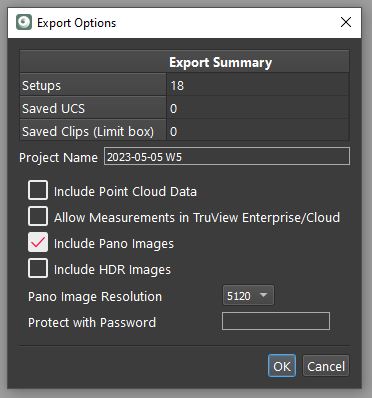
Trimble RealWorks
The screenshot below shows where RMX files are typically located or accessed within the software:
The screenshot below shows where RMX files are typically located or accessed within the software:
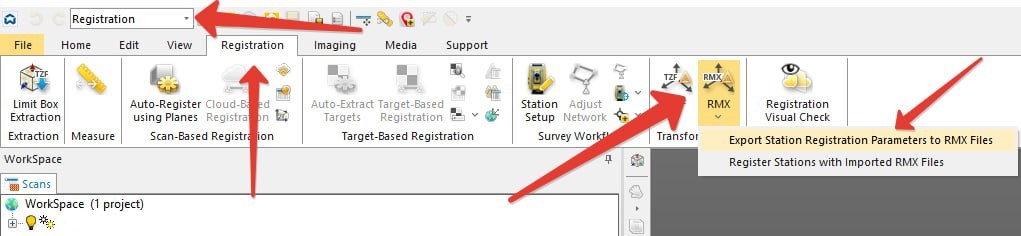
A point cloud consisting of multiple scanning stations must be pre-processed in FARO SCENE:
- Create Scan Point Clouds for each station to improve visualization.
- Disable the Edge Artifact Filter for clearer results.
- Register all stations and organize them into a single cluster.
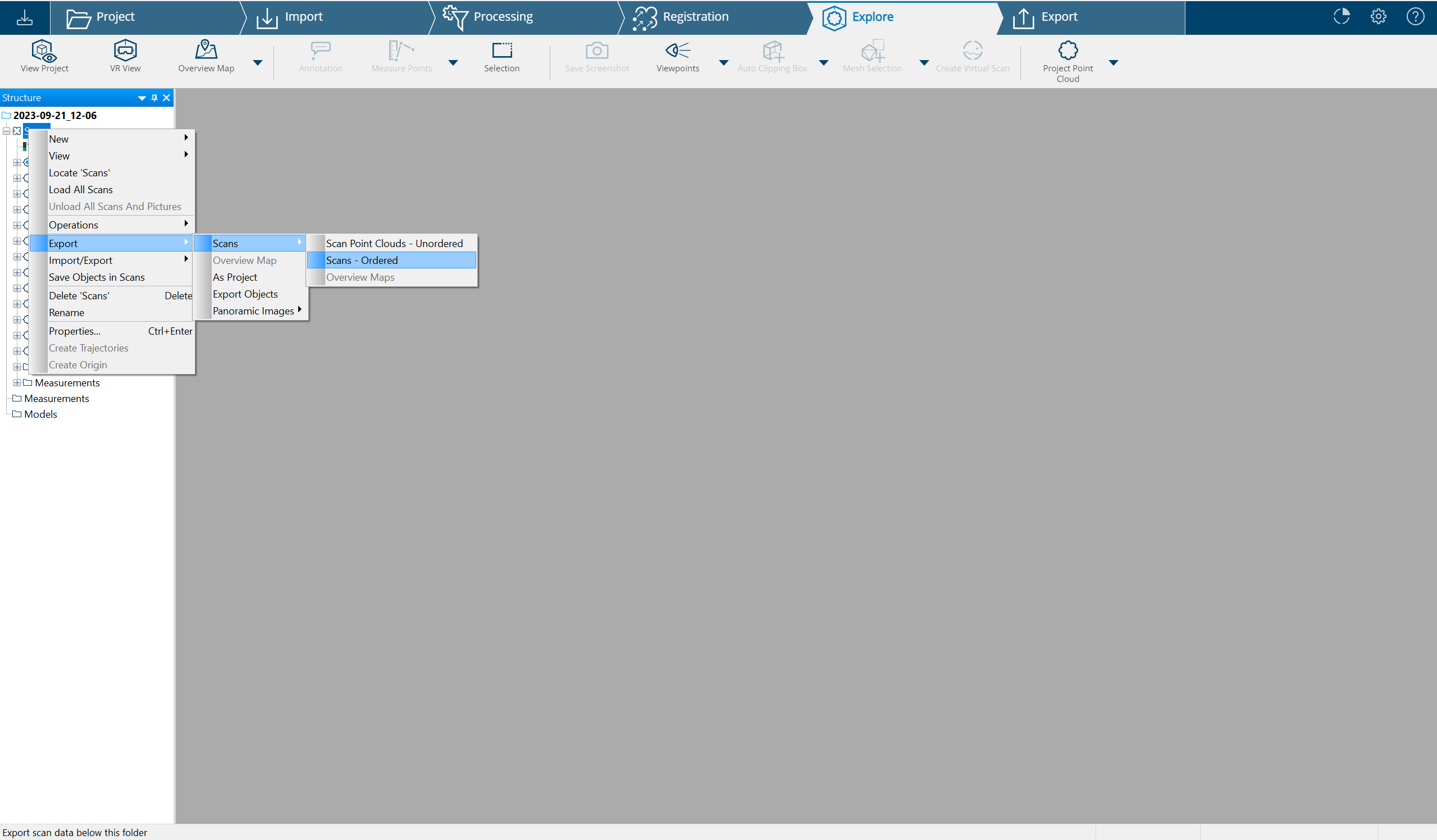
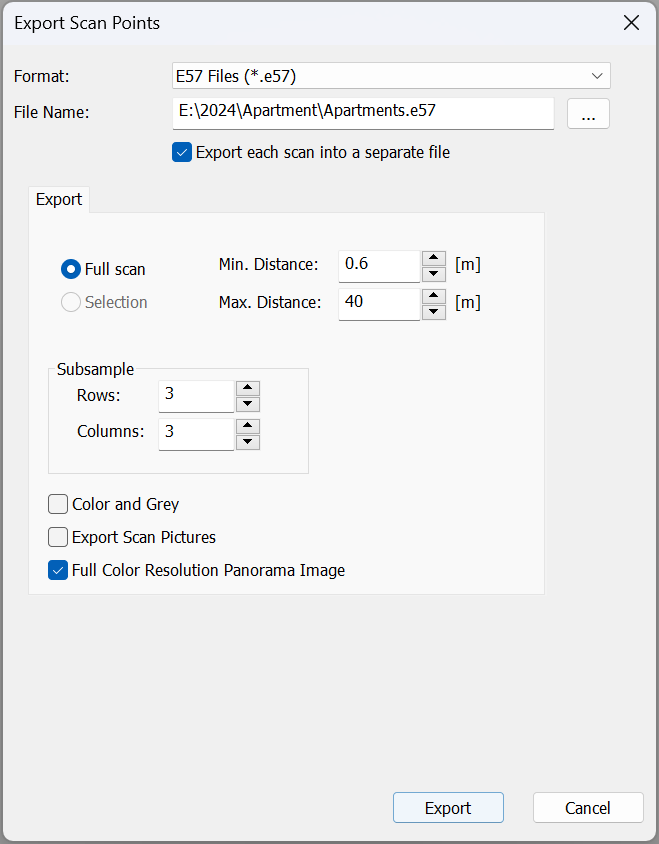
📁 General Use & Access
Yes — each project can be assigned a tag, which works like a folder.
You can use tags to group projects by client, sub-client, or any other category that helps organize your workspace. Keep in mind that only one tag can be assigned per project, so we recommend using a clear and structured naming convention.
You can use tags to group projects by client, sub-client, or any other category that helps organize your workspace. Keep in mind that only one tag can be assigned per project, so we recommend using a clear and structured naming convention.
The
For example, while navigating one panoramic tour, users can click a transition and be instantly taken to a different project — such as a neighboring building, another floor, or a related location.
This feature is especially helpful for large facilities or multi-site portfolios.
Here's a real-world example where this is implemented:
https://360-for-you.com/projects/HLxVEP0d/
Links to another projects setting allows you to connect multiple independent projects within a single virtual tour.
For example, while navigating one panoramic tour, users can click a transition and be instantly taken to a different project — such as a neighboring building, another floor, or a related location.
This feature is especially helpful for large facilities or multi-site portfolios.
Here's a real-world example where this is implemented:
https://360-for-you.com/projects/HLxVEP0d/
Yes — we can activate a test subscription for you, valid for 2 weeks. This trial includes nearly the same features as the Pro plan and is perfect for testing large-scale projects.
If your scan file (e.g. 100 GB) is already uploaded to Dropbox, Google Drive, or another supported platform, you can simply paste the download link when creating a new project. The system will automatically fetch and process the file — no need to upload it manually.
If your scan file (e.g. 100 GB) is already uploaded to Dropbox, Google Drive, or another supported platform, you can simply paste the download link when creating a new project. The system will automatically fetch and process the file — no need to upload it manually.
Absolutely — we don’t have any country-based restrictions. If the website loads and works for you, then yes, you can use the service from Peru or anywhere else.
Feel free to try it out! You can upload projects with up to 10 scanning setups completely free of charge.
Feel free to try it out! You can upload projects with up to 10 scanning setups completely free of charge.
Thank you for your interest — we truly appreciate your questions and suggestions!
At this time, we handle all communication via email, as it allows us to track requests more efficiently and respond thoroughly. We're happy to continue the conversation this way and address everything you’d like to discuss.
Looking forward to your message!
At this time, we handle all communication via email, as it allows us to track requests more efficiently and respond thoroughly. We're happy to continue the conversation this way and address everything you’d like to discuss.
Looking forward to your message!
📁 Virtual Tours & Panoramas
Absolutely! Here's a simple way to manually align your panoramas:
Check out this quick tutorial to see how fast and simple it is: https://youtu.be/IGucR18yJM4?si=2E1MyKhxYIDJG-PD
- When capturing images, always orient your camera in the same direction relative to the cardinal points. For example, you might choose to always have the front of the camera facing "north" as you move through a space.
- Upload the photos to the platform. By default, all panoramas will appear at the origin (0,0) in the coordinate system.
- (Optional) Move one of the stations along the X-axis—for example, 10 meters—to start laying out your scene.
- (Optional) Prepare a background image (like a floor plan) with a visible scale bar to help position the stations accurately.
- Upload the background and align it with your station points based on the scale.
- Place each panorama point in the rooms or areas where they were captured.
- Use the Delaunay triangulation feature in the station settings to auto-link the points.
- Enter any station and visually estimate if the viewing direction arrows are misaligned.
- In the coordinate settings, adjust the "Rotate view direction for all stations (in degrees)" field to correct this. Start with your best guess.
- If the rotation goes the wrong way, try rotating again using the formula:
-2 × your initial guess.
Check out this quick tutorial to see how fast and simple it is: https://youtu.be/IGucR18yJM4?si=2E1MyKhxYIDJG-PD
The issue is that insta360 panoramas don’t contain north-facing orientation data, which is required to auto-generate correct links. There are some ways to solve this:
-
Automatic orientation — for street-view projects where the capture points are close together, you can try the "Use GPS coordinates to calculate rotation" feature on the site.
Here's an example project captured using an insta360 X4 with an external GPS module and processed automatically:
https://360-for-you.com/projects/Ik3R7NWu/ - Shoot in a consistent direction — if you always face the same way (e.g. front of the camera always pointing “forward”), you can later adjust the global rotation angle manually to align links across all images.
-
Manual alignment per panorama — open each panorama, manually look toward the north, and click the alignment button to set the correct view direction.
You can do this using the editor tool linked from the "Basic settings" of your project.
Yes — for JPG panoramas that contain GPS coordinates in their EXIF metadata, an interactive map view is available.
You’ll be able to see the capture locations plotted on a map and quickly switch between points. This makes navigation and project context much more intuitive, especially for outdoor or drone-based panoramas.
You can also connect the map view to any existing project — as long as the coordinates are geopositioned. To enable this, simply specify the EPSG code of your coordinate system in the project settings. Once set, the system will correctly interpret and display your geospatial data on the map.
You’ll be able to see the capture locations plotted on a map and quickly switch between points. This makes navigation and project context much more intuitive, especially for outdoor or drone-based panoramas.
You can also connect the map view to any existing project — as long as the coordinates are geopositioned. To enable this, simply specify the EPSG code of your coordinate system in the project settings. Once set, the system will correctly interpret and display your geospatial data on the map.
Yes — to disable the map feature for a project, simply remove the EPSG code in the project settings. Once the coordinate system is cleared, the map will no longer be displayed in the interface.
Yes — you can fully customize the level background color (and other styles) using custom CSS.
In your profile settings, there is a field for entering a custom stylesheet. Once added, it will automatically apply to all of your projects.
You can fill in this field in the same format as the placeholder example.
In your profile settings, there is a field for entering a custom stylesheet. Once added, it will automatically apply to all of your projects.
You can fill in this field in the same format as the placeholder example.
Yes — it’s definitely possible to display live or recorded sensor data directly on panoramas, including data received via the MQTT protocol.
We encourage you to contact our technical support team so we can discuss your specific requirements and suggest the best integration approach for your project.
We encourage you to contact our technical support team so we can discuss your specific requirements and suggest the best integration approach for your project.
📁 Point Clouds
You can find a detailed PDF guide on how to use Potree's interface functionalities below:
Open PDF on a new page
Source:
https://www.linkedin.com/pulse/complete-guide-potrees-interface-functionalities-abderrazzaq/
Yes — even if your project is based on the metric system, it’s possible to display measurements in imperial (US) units.
This is especially useful for teams working in international environments or presenting data to clients who prefer feet and inches. The display units can be switched in the viewer interface.
You can also manage the default measurement unit preference in your user profile settings. This ensures that your chosen format is applied automatically when viewing any project.
This is especially useful for teams working in international environments or presenting data to clients who prefer feet and inches. The display units can be switched in the viewer interface.
You can also manage the default measurement unit preference in your user profile settings. This ensures that your chosen format is applied automatically when viewing any project.
We agree — having the ability to clean point clouds directly in the viewer would be incredibly convenient, especially for removing artifacts like steam clouds or passing vehicles.
However, with the current service architecture, this kind of fine-grained editing is not technically feasible. Real-time point deletion in the browser would require a completely different processing model and data structure.
For now, we recommend using external tools for point-level cleanup before uploading. We’re always exploring future possibilities, but no timeline exists for this feature yet.
However, with the current service architecture, this kind of fine-grained editing is not technically feasible. Real-time point deletion in the browser would require a completely different processing model and data structure.
For now, we recommend using external tools for point-level cleanup before uploading. We’re always exploring future possibilities, but no timeline exists for this feature yet.
📁 Dedicated Servers & Customization
Right now, all users share the resources of a single main server. When many users are active at the same time, those resources are distributed equally — which may, in rare cases, lead to minor performance slowdowns. That said, most users never notice any impact.
A dedicated server means that a separate physical server is created specifically for your use. Only your projects will be hosted there — ensuring full performance, private data processing, and more control over resources. It’s a great option for teams with high data volume, many users, or strict internal policies.
A dedicated server means that a separate physical server is created specifically for your use. Only your projects will be hosted there — ensuring full performance, private data processing, and more control over resources. It’s a great option for teams with high data volume, many users, or strict internal policies.
Yes, you can absolutely use your own domain name. This option is available across all plans with a dedicated server.
You can also use a third-level (sub)domain for the service. In other words, if your domain is
You can also use a third-level (sub)domain for the service. In other words, if your domain is
example.com, we can make the platform available at an address like 360.example.com — where “360” can be replaced with any word of your choice.
We can provide a server hosted in Germany or Finland — based on your preference.
All servers are connected to the internet via a 1 Gbit/s channel, ensuring fast and stable data transfer for even the largest point cloud projects.
All servers are connected to the internet via a 1 Gbit/s channel, ensuring fast and stable data transfer for even the largest point cloud projects.
Yes — as part of a dedicated server plan, we can install and configure Nextcloud for you. This will allow you to use the server as a private file hosting and sharing solution.
Please note: while we handle the initial setup, ongoing administration and management of the file storage system (such as users, permissions, backups) will be your responsibility.
Please note: while we handle the initial setup, ongoing administration and management of the file storage system (such as users, permissions, backups) will be your responsibility.
📁 Self-Hosting / Offline Version
Yes, we offer a self-hosted version of the software for complete offline use — ideal for organizations that need to keep sensitive data in-house.
The self-hosted version is available for a one-time payment of €4,500. You’ll receive a Docker container with full setup instructions and guidance for first-time deployment on your own server.
By default, this version does not support LGSX, ReCap projects, object detection on panoramas, 3D models — except for IFC and OBJ formats.
If you need any of these features, we’re happy to discuss custom options.
The container comes with lifetime usage rights and includes 1 year of update access. After one year, you can continue using the container with its current features or purchase an extended support package to access future updates.
Alternatively, we offer dedicated server plans, which include unlimited access to all features. Storage space can be expanded up to 308 TB.
The self-hosted version is available for a one-time payment of €4,500. You’ll receive a Docker container with full setup instructions and guidance for first-time deployment on your own server.
By default, this version does not support LGSX, ReCap projects, object detection on panoramas, 3D models — except for IFC and OBJ formats.
If you need any of these features, we’re happy to discuss custom options.
The container comes with lifetime usage rights and includes 1 year of update access. After one year, you can continue using the container with its current features or purchase an extended support package to access future updates.
Alternatively, we offer dedicated server plans, which include unlimited access to all features. Storage space can be expanded up to 308 TB.
Requirements depend heavily on the size of your point clouds. If you're working with 10–20 million points per station, we recommend the following:
- At least 64 GB of RAM, plus a large swap file as a fallback.
- A fast SSD or NVMe drive for the container itself — though the project storage can be placed on a regular HDD.
- The CPU is not critical, and no dedicated GPU is required.
- SMTP access to your mail server is needed to send emails from the system.
- External internet access setup (domain, DNS, SSL certificate, reverse proxy) will need to be configured on your end — this is standard if you already have a managed server.
- You’ll also be responsible for setting up backups.
- No database maintenance is required — everything is managed automatically within the container.
Yes, customization is possible. Please contact our support team and let us know exactly what you'd like to modify — whether it's the visual theme, email templates, or other elements. We're happy to discuss available options and help tailor the system to your needs.
Yes — if you're using a dedicated server, your IT team will be able to customize many parts of the user interface to reflect your company's branding.
The system uses
If needed, we’re always available to help with custom adjustments — but most changes can be implemented independently by your team.
The system uses
Jinja2 templates for webpages and emails, along with CSS stylesheets for styling. This allows you to modify visual elements like logos, colors, layouts, and wording.
If needed, we’re always available to help with custom adjustments — but most changes can be implemented independently by your team.
Contact
Do you have questions? Ask them right here, we will try to help you solve the problem as soon as possible.
AI-assistant
Hello! Ask me anything about virtual tours, point clouds, 3D models, using the website, payments, etc. I’ll search our FAQ for an answer or forward your question to our support team.
Our AI was unable to answer your question.
Our support team will be happy to answer your question. Just provide your email address.
We do not use email for newsletters. Only to respond to your question.